SSH 公钥设置
Gitee 提供了基于 SSH 协议的 Git 服务,在使用 SSH 协议访问仓库仓库之前,需要先配置好账户 SSH 公钥。
仓库公钥(部署公钥)请移步 添加部署公钥
生成 SSH 公钥
Windows 用户建议使用 Windows PowerShell 或者 Git Bash,在 命令提示符 下无
cat和ls命令。
- 通过命令
ssh-keygen生成 SSH Key:
ssh-keygen -t ed25519 -C "Gitee SSH Key"
-tkey 类型-C注释
输出,如:
Generating public/private ed25519 key pair.
Enter file in which to save the key (/home/git/.ssh/id_ed25519):
Enter passphrase (empty for no passphrase):
Enter same passphrase again:
Your identification has been saved in /home/git/.ssh/id_ed25519
Your public key has been saved in /home/git/.ssh/id_ed25519.pub
The key fingerprint is:
SHA256:ohDd0OK5WG2dx4gST/j35HjvlJlGHvihyY+Msl6IC8I Gitee SSH Key
The key's randomart image is:
+--[ED25519 256]--+
| .o |
| .+oo |
| ...O.o + |
| .= * = +. |
| .o +..S*. + |
|. ...o o..+* * |
|.E. o . ..+.O |
| . . ... o =. |
| ..oo. o.o |
+----[SHA256]-----+
- 中间通过三次回车键确定
- 查看生成的 SSH 公钥和私钥:
ls ~/.ssh/
输出:
id_ed25519 id_ed25519.pub
- 私钥文件
id_ed25519 - 公钥文件
id_ed25519.pub
- 读取公钥文件
~/.ssh/id_ed25519.pub:
cat ~/.ssh/id_ed25519.pub
输出,如:
ssh-ed25519 AAAA***5B Gitee SSH Key
复制终端输出的公钥。
设置账户 SSH 公钥
用户可以通过主页右上角 「个人设置」->「安全设置」->「SSH 公钥」->「添加公钥」 ,添加生成的 public key 添加到当前账户中。
需要注意: 添加公钥需要验证用户密码
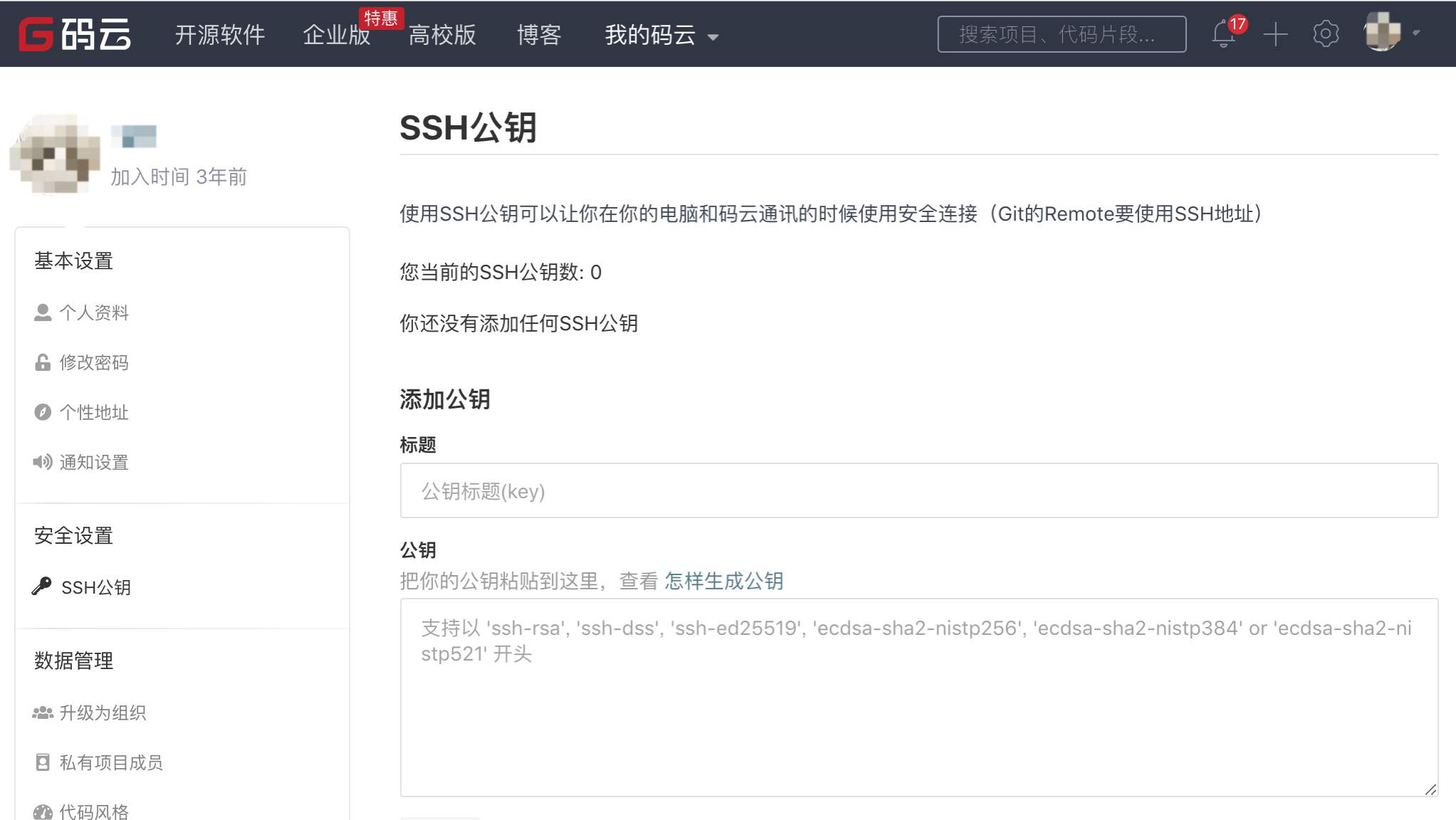
通过 ssh -T 测试,输出 SSH Key 绑定的用户名:
$ ssh -T git@gitee.com
Hi USERNAME! You've successfully authenticated, but GITEE.COM does not provide shell access.
在添加完公钥后,用户可以在 「个人设置」->「安全设置」->「SSH 公钥」 浏览查看当前账户已经添加的 SSH 公钥,并对公钥进行管理/删除操作。
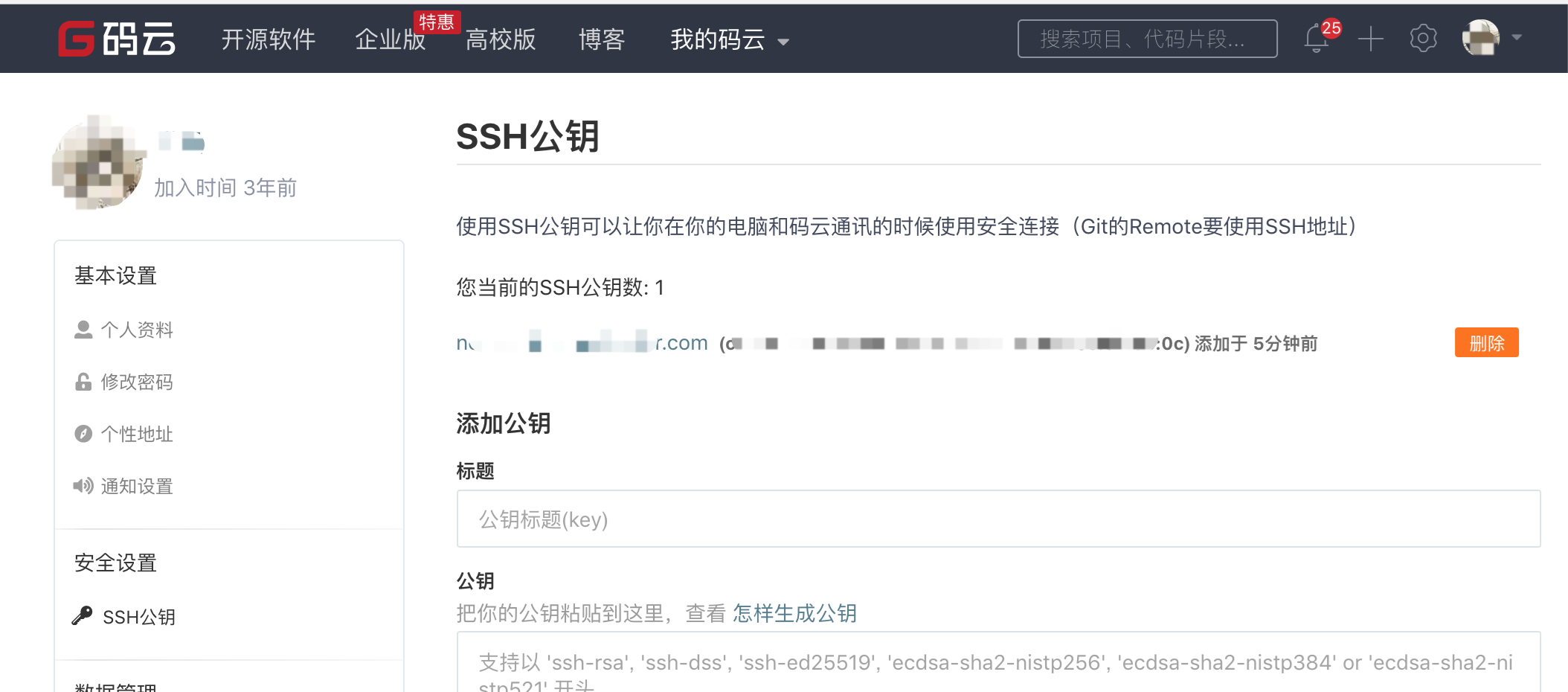
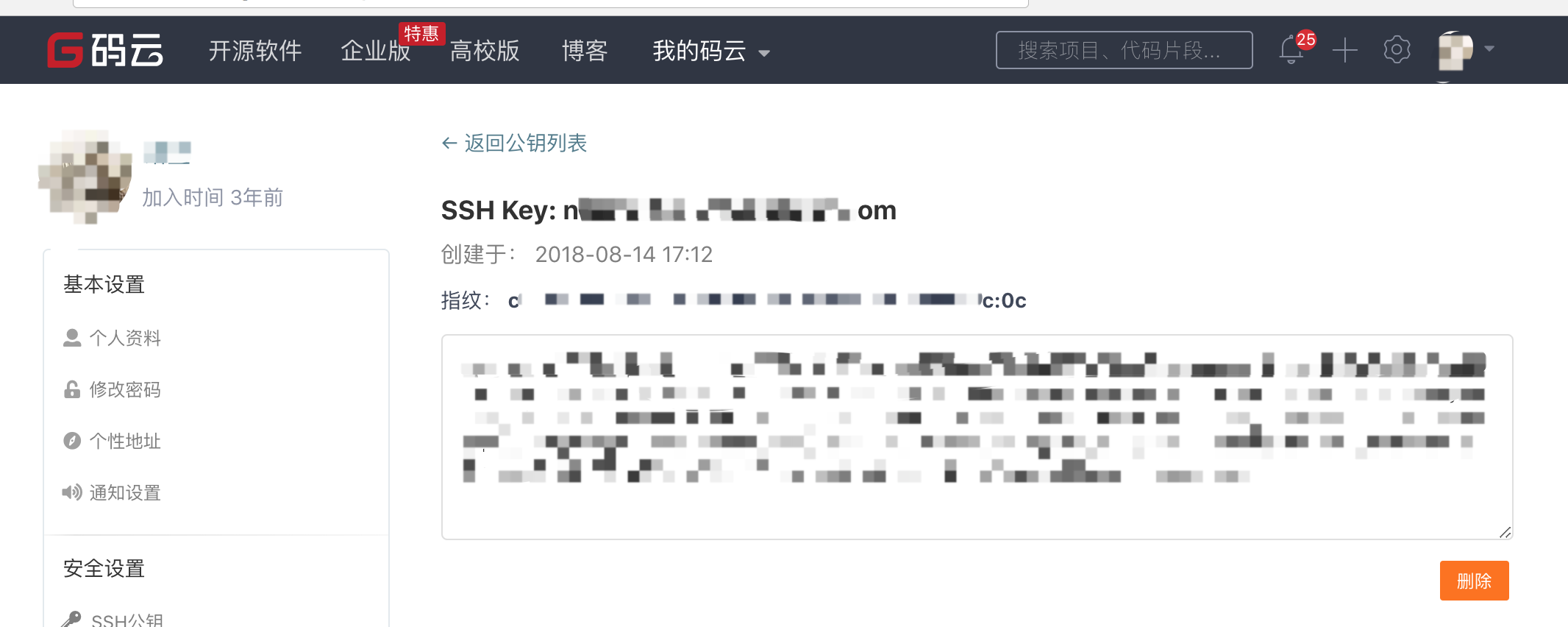
仓库的 SSH Key 和账户 SSH Key 的区别?
账户的 SSH Key 和账户绑定,当账户具有 推送/拉取 权限时可通过 SSH 方式 推送/拉取 的仓库。
通过 ssh -T 测试时,输出 SSH Key 绑定的用户名:
$ ssh -T git@gitee.com
Hi USERNAME! You've successfully authenticated, but GITEE.COM does not provide shell access.
仓库的 SSH key 只针对仓库,且我们仅对仓库提供了部署公钥,即仓库下的公钥仅能拉取仓库,这通常用于生产服务器拉取仓库的代码。
通过 ssh -T 测试时,输出 Anonymous:
ssh -T git@gitee.com
Hi Anonymous! You've successfully authenticated, but GITEE.COM does not provide shell access.